WordPress: Facts Box
The Facts Box is a custom block developed by the Office of Communications and Marketing.
Purpose
This block is use to present a collection of facts or stats about an office, department or other program.
Availability
This block is only available on the Primary Page and Default page templates.
Elements of the Block
The Facts Box has the following editor-defined elements:
- heading for the block (required)
- introductory copy (optional)
- the facts
- minimum of three, maximum of nine.
- optional: one or more call-to-action buttons
- support for video player pop-up if a YouTube link is configured on the button(s)
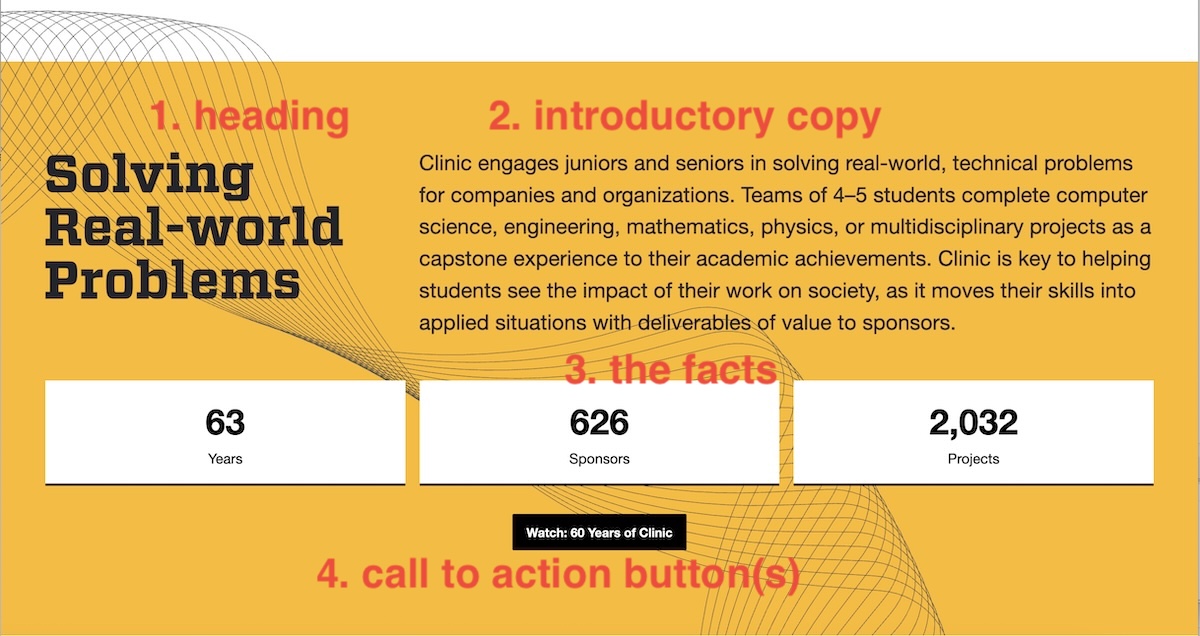
Adding a Facts Box Block
- With your cursor in the editor in the desired block position, type / to open the block selector
- Start typing the word “fact” and after a few characters the chooser will filter the other blocks, leaving the Facts Box as the only option; select it.
Configuring the Facts Box Block
The heading, any introductory copy and the facts themselves are all added to the block in the main edit area. The button(s) are also added via the edit interface but they are configured in the right settings sidebar.
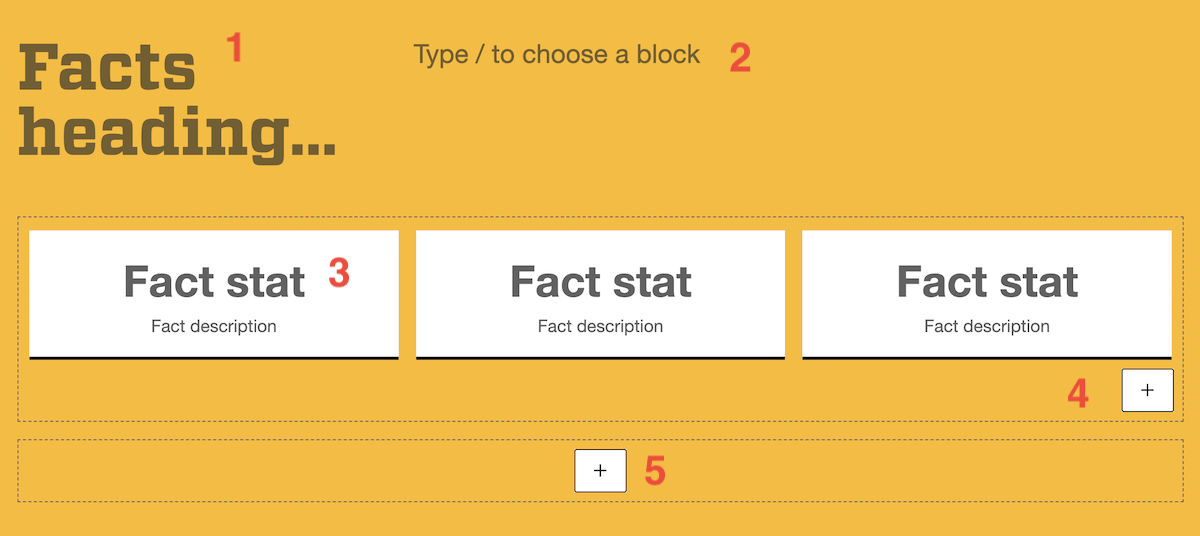
1. Heading
Enter the facts box heading. Keep it short and to the point; there is room to elaborate in the copy area
2. Introductory Copy
Provide some background to introduce the facts. Regular paragraphs are the only blocks available in this area. Note: bold, italics, links and phone formatting are not availabe.
3. The Facts
There are two parts to each fact: the fact or stat and a short description. For optimal impact, the fact or stat should be a number of single work (maybe two). The description should be as short as possible; avoid lengthy sentences.
4. Add More Facts
To add more facts, hit the large + button below and to the right of the facts. The maximum number of facts is nine.
If there are fewer than three facts, the entire box will not be visible on the front end. This is intentional. If you don’t have at least three facts then this block isn’t for you.
5. Call-to-Action Button(s)
To add a call-to-action button, select the + underneath the facts.
Refer to WordPress: Buttons for guidance on how to configure buttons.