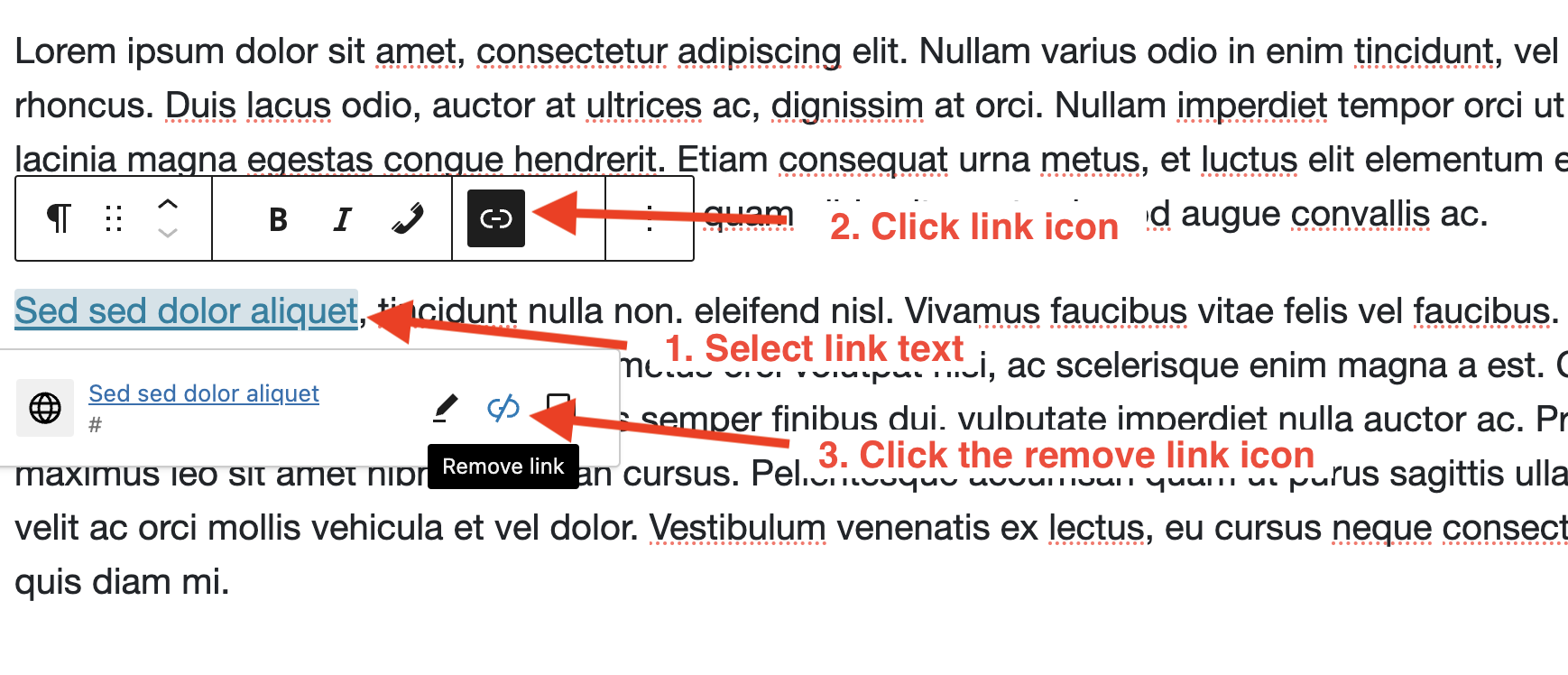WordPress: Hyperlinks
Please refer to the links best practices guidance for information on choosing appropriate link text.
Configure Links
1. In the content editor, highlight the text to be the hyperlink and select the link icon.

2. In the pop up, paste in the URL. Note: if you are linking to a page or post on the part of the site on which the current page is located, you can search for it and select it.
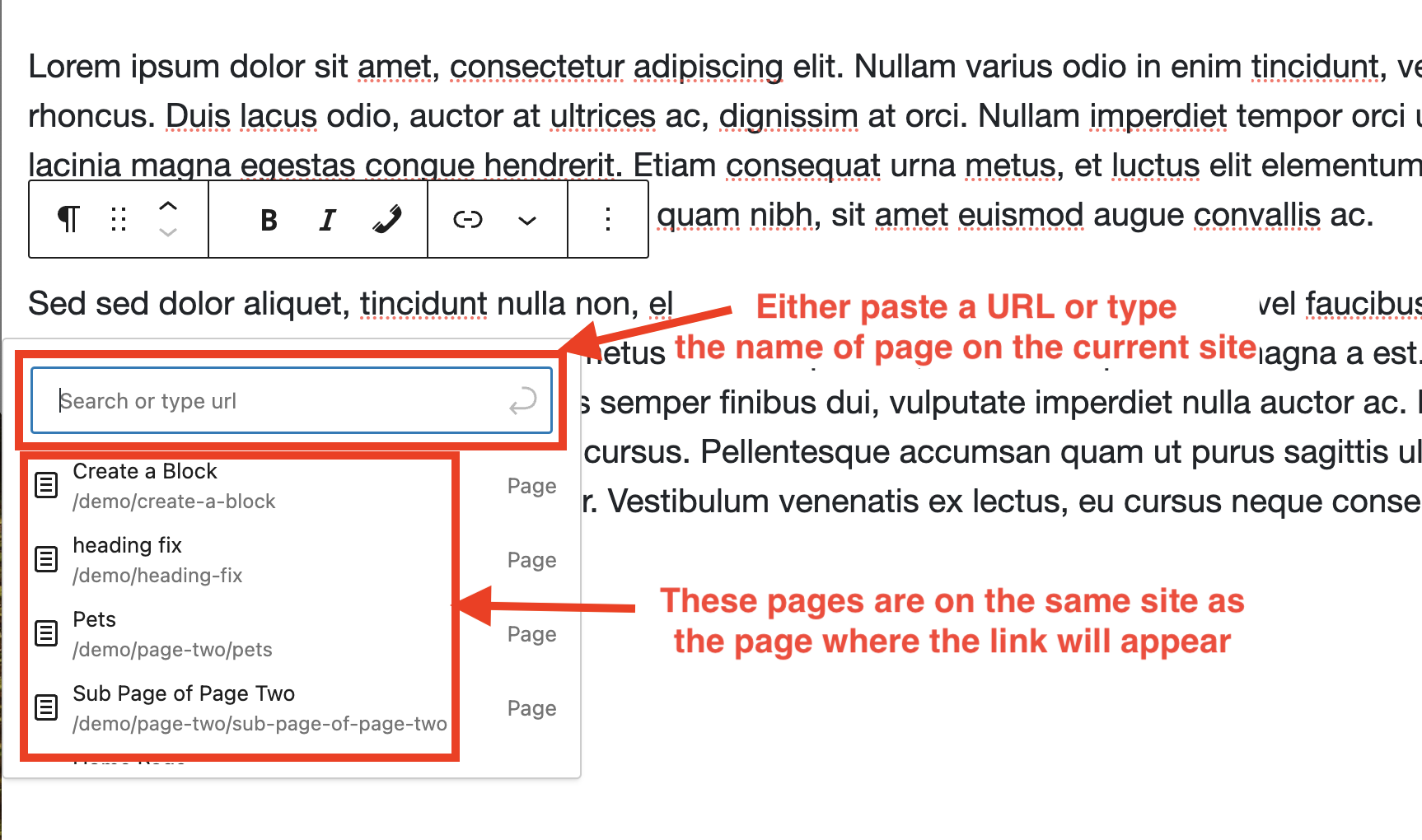
Remove Links
- Select the link
- Click the link icon
- Click the remove link icon