WordPress: Headings
Headings are the main organizational tool of a web page and allow you to organize a page’s content into sections and sub-sections.
Adding a Heading Block
In the content area either:
- with the cursor in the editor, type forward slash /; or
- select the plus button
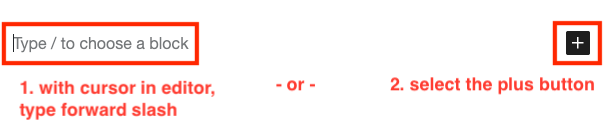
3. Start typing “heading” and select the heading block from the list
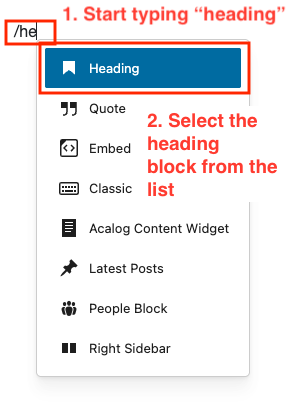
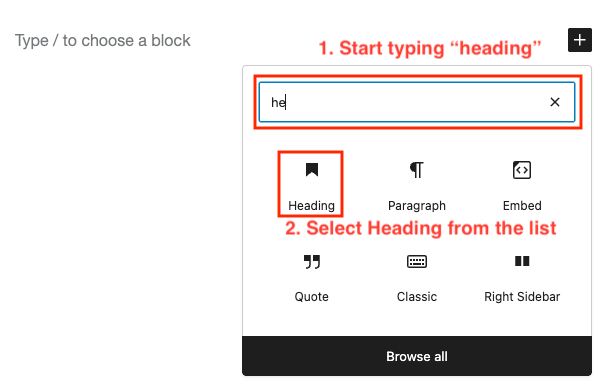
Now that you have inserted the heading block, you may add your text and set the heading level.
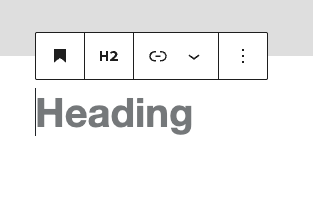
Choosing a Heading Level
Headings are hierarchical and have different “levels” that can be set when they are inserted into pages. The HTML heading levels are known as H1, H2, H3, H4, H5 and H6. Note that H5 and H6 are not routinely used on the College website and are not available to you as an editor.
The page title is H1. There is only one H1 on a page, therefore editors cannot insert additional H1s.
The level of heading that you should use is determined by the content, not personal preference.
Setting the Heading Level
When your cursor is in the heading block, the heading level can be changed by selecting the H2 icon in the toolbar (note it will be H3 or H4 if that level has previously been chosen).
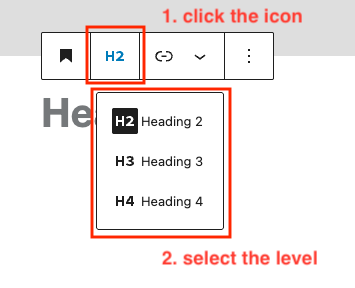
- The first level of heading within the content area must be
H2. Break content into logical sections, each with an appropriateH2. H3is used to subdivide content that is related to theH2above it.H4can be used to subdivide content that is related to theH3above it.
Why is the first level H2? Because the page title is H1. As headings must be used hierarchically, the first heading level used anywhere within a page is always H2.
Heading Levels That May Follow Other Heading Levels
You make your own determination of the level of subsequent headings based on the content itself and how it relates to surrounding content, adhering to these rules:
H2may be followed only byH2orH3.H3may be followed byH2orH3orH4.H4may be followed byH2,H3orH4.
Content After Headings
There must be content after a heading (e.g. text, image, list, other content block).
Headings may also be followed immediately by another heading (without intervening content) that is the next level down in the hierarchy. e.g.:
H2may be immediately followed byH3H3may be immediately followed byH4
However:
H4must not immediately be followed by anotherH4(without intervening content)H2must not immediately be followed by anotherH2(without intervening content)H3must not immediately be followed by anotherH3(without intervening content)