WordPress: Embedding YouTube Videos
YouTube videos can easily be embedded into Pages and Posts.
Insert Video Block
Type forward slash / and the first few letters of YouTube and select YouTube Embed from the pop up list.
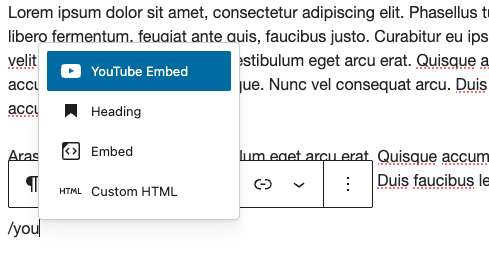
Add Video URL
Visit YouTube, view the video you wish to embed and copy the URL for the browser.
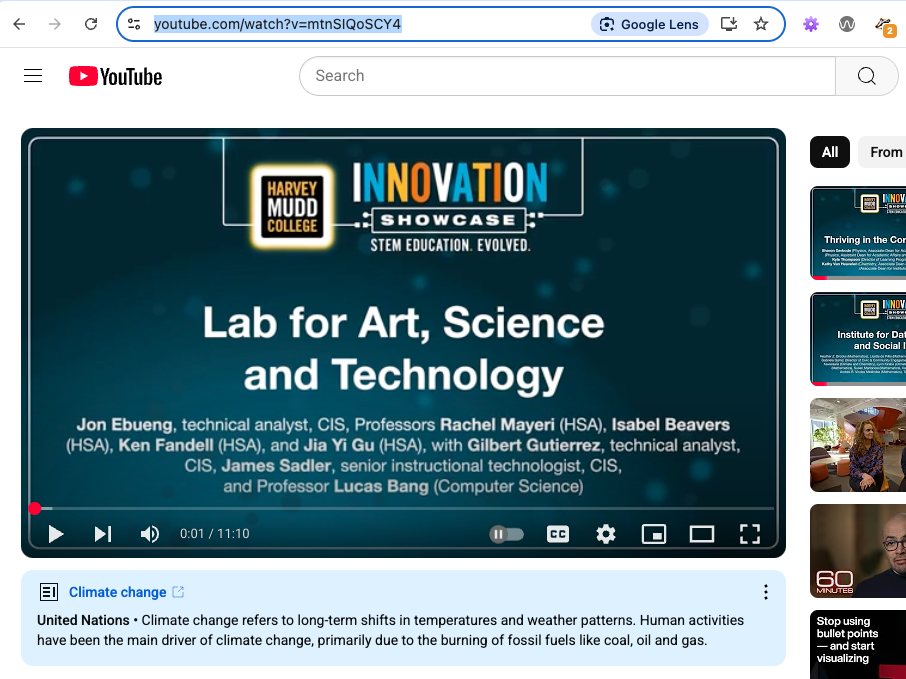
Paste into Block
Paste the URL of your video into the URL field and select Embed
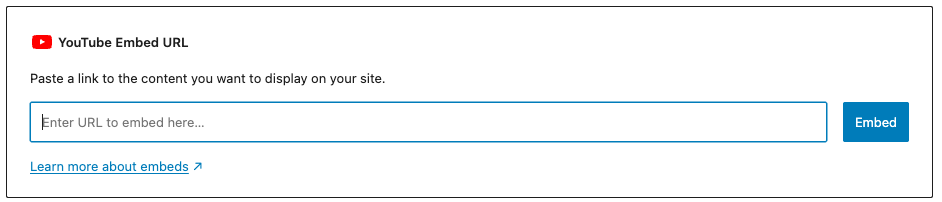
Remember to Save your page for the changes to take effect.